In today’s digital era, website security is more critical than ever. WordPress 2 Factor Authentication (2FA) is a robust security measure designed to protect your WordPress site from unauthorized access. By requiring two layers of verification during login, WordPress 2FA ensures that even if your password is compromised, hackers cannot access your website without a second authentication factor.
The 2FA WordPress process involves entering your password (first factor) and then verifying your identity using an additional method, such as a one-time code sent to your phone or email (second factor). This extra layer of security significantly reduces the risk of cyberattacks, making it an essential feature for website administrators.
Why is WordPress 2 Factor Authentication Important?
Protects Against Password Breaches:
Weak or stolen passwords are among the most common causes of security breaches. With 2 factor authentication WordPress, hackers cannot gain access even if they crack your password.Prevents Unauthorized Logins:
Many attacks involve brute force login attempts. By enabling WordPress 2FA, you ensure that a second layer of security is required, blocking these unauthorized login attempts.Secures Sensitive Data:
If your website handles sensitive user data, such as eCommerce transactions or personal information, implementing WordPress 2 Factor Authentication is crucial to protect your users’ privacy.Builds Trust with Users:
Visitors and customers trust websites that prioritize security. Implementing 2FA WordPress sends a strong message that you take their data protection seriously.
How Does WordPress 2FA Work?
The 2 factor authentication WordPress process typically involves the following steps:
Step 1: Login with Username and Password
Users first log in by entering their WordPress username and password.Step 2: Enter the Second Authentication Code
After entering the password, users are prompted to provide a second form of verification. This could be:- A one-time code generated by an authentication app (e.g., Google Authenticator, Authy).
- A code sent via SMS or email.
- Biometric authentication (e.g., fingerprint or facial recognition).
Step 3: Successful Login
Once the second authentication step is completed, access to the WordPress dashboard is granted.
This dual-layered approach ensures that unauthorized users cannot bypass the login process, even if they obtain your password.
How to Set Up WordPress 2 Factor Authentication
Enabling WordPress 2 Factor Authentication is a straightforward process. Here’s a step-by-step guide:
1. Choose a WordPress 2FA Plugin
To set up 2FA WordPress, you’ll need a plugin. Some popular options include:
- Wordfence Login Security
- Two Factor Authentication by WP 2FA
- Google Authenticator
- Shield Security
Download and install the plugin that best suits your needs from the WordPress plugin repository.
2. Configure the Plugin
After installing the plugin:
- Navigate to the plugin’s settings page in your WordPress dashboard.
- Enable 2 Factor Authentication WordPress for user roles (e.g., administrators, editors).
- Choose your preferred second-factor method, such as:
- Authentication apps like Google Authenticator or Authy.
- SMS codes for receiving one-time passwords.
- Email-based verification codes.
3. Connect Your Authentication App
If you’re using an authentication app:
- Scan the QR code displayed by the plugin using the app on your phone.
- Enter the verification code generated by the app to complete the setup.
4. Test the Setup
Log out of your WordPress account and log back in to test the WordPress 2FA setup. Ensure that both the password and second-factor verification work seamlessly.
5. Inform Other Users
If you’re enabling 2FA WordPress for multiple users (e.g., editors or contributors), inform them about the new security requirement. Provide clear instructions on setting up their two-factor authentication.
Benefits of WordPress 2 Factor Authentication
Implementing WordPress 2FA offers several advantages:
Enhanced Security:
Two-factor authentication significantly reduces the risk of unauthorized access by adding an extra layer of protection.Defense Against Brute Force Attacks:
Automated hacking attempts, such as brute force attacks, are rendered ineffective with WordPress 2 Factor Authentication.Compliance with Security Standards:
Many industries and regulations now require 2FA WordPress as part of their cybersecurity protocols.Ease of Use:
Modern 2FA WordPress plugins are user-friendly, making it easy to set up and manage for website owners and administrators.Improved User Confidence:
When users see that your website prioritizes security, they are more likely to trust your services and engage with your site.
Best Practices for WordPress 2 Factor Authentication
To maximize the effectiveness of WordPress 2FA, follow these best practices:
1. Enable 2FA for All Admin Accounts
Admin accounts are the most vulnerable to attacks. Ensure all admin-level users have WordPress 2 Factor Authentication enabled.
2. Use a Reliable Authentication Method
Authentication apps like Google Authenticator are more secure than SMS or email codes, as they are not susceptible to phishing attacks or interception.
3. Implement 2FA for All User Roles
While admin accounts are the top priority, enabling 2FA WordPress for other user roles (e.g., editors, contributors) further enhances overall security.
4. Keep Backup Codes Handy
During the WordPress 2FA setup, most plugins generate backup codes. Save these codes securely, as they can help you regain access if you lose access to your second-factor device.
5. Regularly Update Your Plugins
Outdated plugins can have vulnerabilities. Keep your 2FA WordPress plugins updated to ensure compatibility and security.
Challenges of WordPress 2 Factor Authentication
While WordPress 2FA is highly effective, there are some challenges to consider:
User Resistance:
Some users may find the additional login step inconvenient. Educate them about the importance of security to reduce resistance.Device Dependency:
If users lose access to their authentication device, they may face difficulties logging in. Backup codes and alternative authentication methods can mitigate this issue.Plugin Compatibility:
Ensure that your 2 factor authentication WordPress plugin is compatible with your existing themes and plugins to avoid technical conflicts.
Popular Plugins for WordPress 2FA
Here are some widely used plugins for enabling WordPress 2 Factor Authentication:
1. Wordfence Login Security
Features:
- Two-factor authentication using authentication apps.
- Brute force protection.
- Login activity monitoring.
Ideal For: Websites that already use the Wordfence security plugin.
2. Two Factor Authentication by WP 2FA
Features:
- Multiple authentication methods (app, email, backup codes).
- User-friendly interface.
- Role-based 2FA enforcement.
Ideal For: Beginners looking for a simple and effective solution.
3. Google Authenticator
Features:
- Lightweight plugin for app-based 2FA.
- Easy integration with Google Authenticator or Authy.
Ideal For: Small websites with basic security needs.
4. Shield Security
Features:
- Comprehensive security features, including 2FA.
- Customizable 2FA options for admins and users.
Ideal For: Websites requiring an all-in-one security solution.
Conclusion: Why WordPress 2 Factor Authentication is Essential
In a world where cyber threats are ever-evolving, WordPress 2 Factor Authentication is no longer optional—it’s a necessity. By enabling WordPress 2FA, you protect your website, data, and users from unauthorized access and build trust in your digital presence.
At Attractive Web Solutions, we prioritize website security and can help you implement 2FA WordPress for robust protection. Whether you’re setting up a new WordPress site or enhancing the security of an existing one, our team of experts ensures your website is safe and secure.
Ready to secure your WordPress site? Contact us today to enable WordPress 2 Factor Authentication and protect your online presence from potential threats!

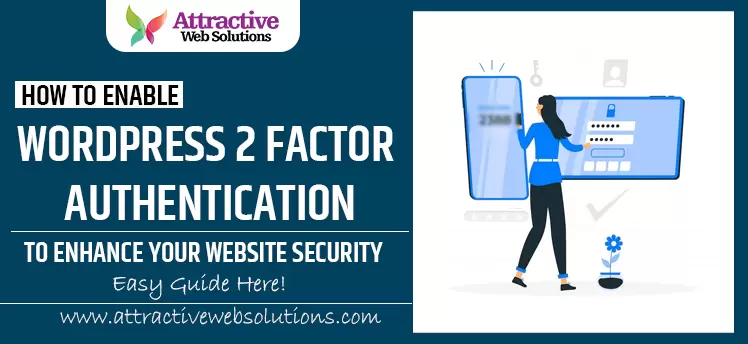
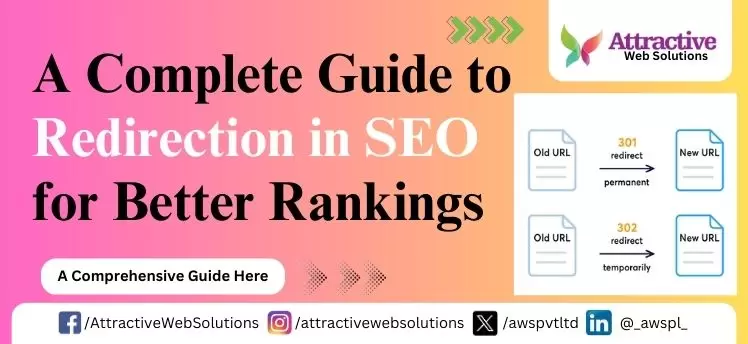
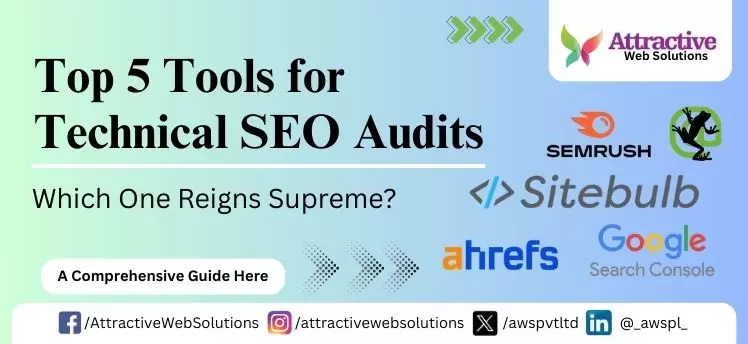
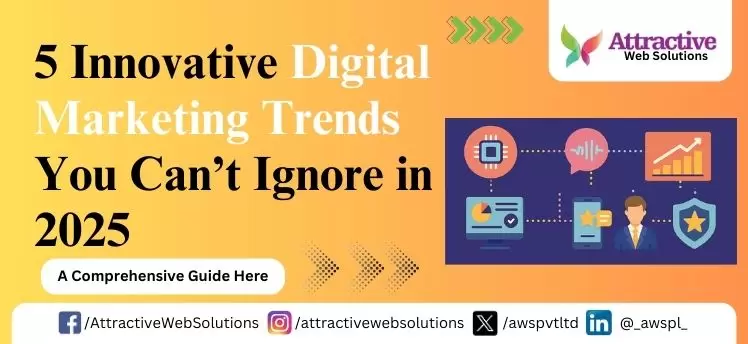
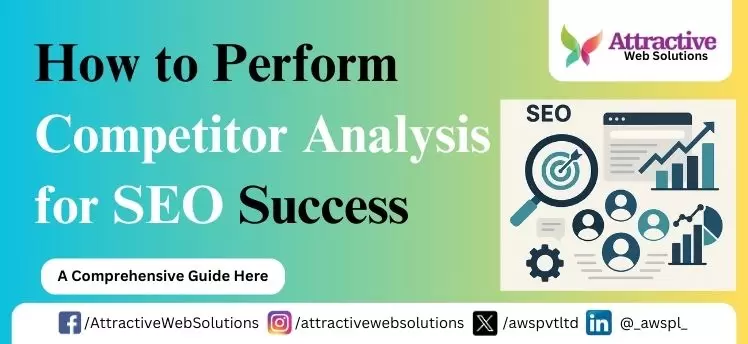
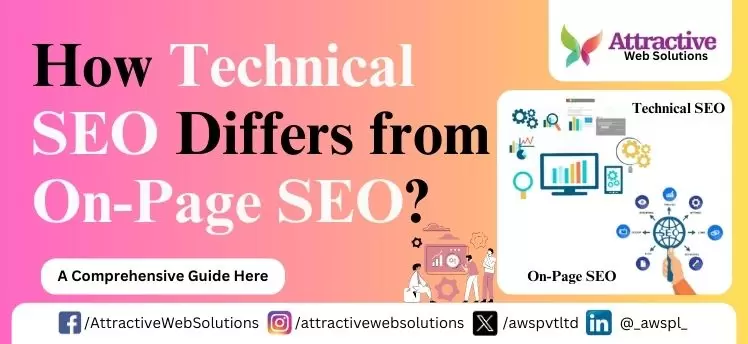
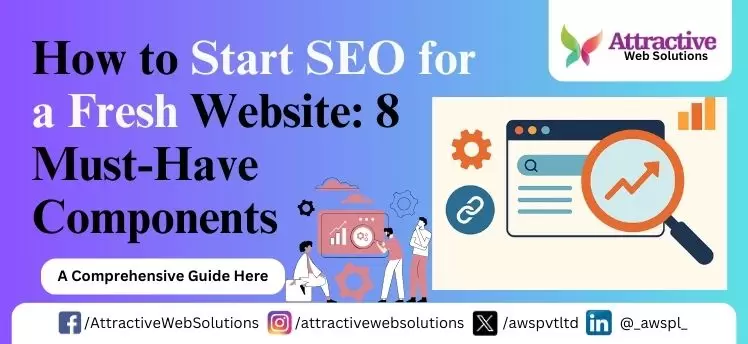
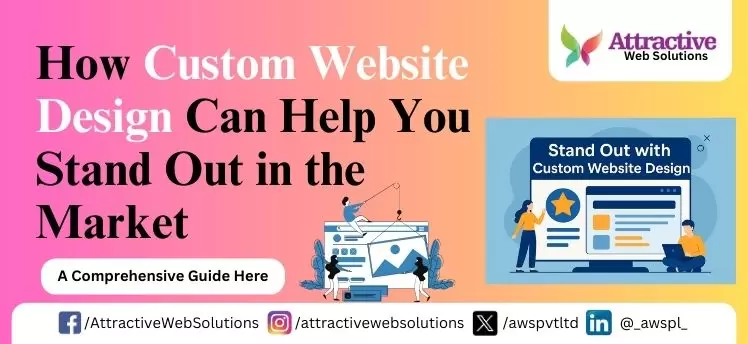
0 Comments