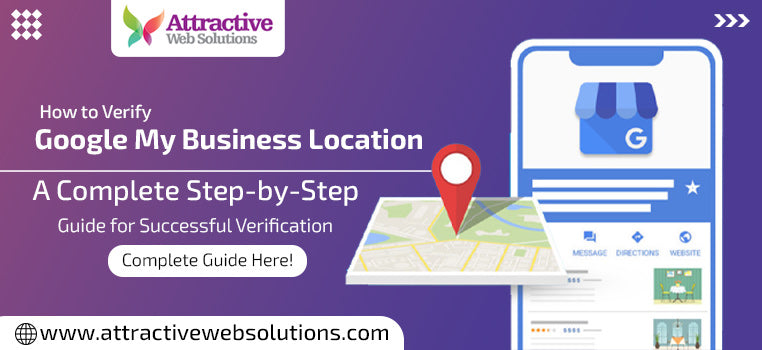
If you’ve created a Google My Business—or rather Google Business Profile (GBP)—listing, you’ve already taken the first step toward improving your local SEO and appearing on Google Search and Maps. But there’s one crucial milestone before your listing goes live: verification.
Google must confirm that your business actually exists at the location you’ve entered. Without this step, your listing remains unverified and invisible to customers.
In this detailed guide by Attractive Web Solutions, we’ll walk you through every method to verify your Google My Business location, including postcard, phone, email, and video verification, plus what to do if your postcard never arrives.
1️⃣ What Is Google My Business Verification?
Verification is the process Google uses to confirm that:
- You are the legitimate owner or manager of the business.
- Your business physically exists at the address you’ve listed.
- You have permission to represent that location on Google.
Once verified, your business information becomes publicly visible across Google Search, Google Maps, and other Google platforms.
Without verification, your profile stays hidden, and you can’t access analytics, reviews, or management tools.
✅ Think of verification as the “trust stamp” between your business and Google.
2️⃣ Why Is Verification Important?
Verification protects both business owners and customers from misinformation and fraud.
a) Builds Trust with Google
Google prefers verified listings when showing results in the Local Pack or Maps.
b) Enables Full Access
Only verified profiles can:
- Reply to reviews
- Publish posts and offers
- Add photos or products
- View insights and analytics
c) Prevents Impersonation
Verification ensures that only authorized owners can make changes to your business details.
d) Boosts Local SEO Ranking
Google considers verified, active profiles more reliable, improving your chances to appear in “near me” searches.
Read Also | Google My Business Explained: How It Works, Its Benefits & Why It’s Essential for Local SEO
3️⃣ Methods for Google My Business Verification
Depending on your business type, region, and trust level, Google may offer one or more verification options.
3.1 Postcard Verification (Most Common Method)
📝 Step-by-Step Process
- Sign In to your Business Profile via google.com/business.
- Select your business and click “Verify Now.”
- Choose “Postcard by Mail.”
- Enter your accurate address—don’t include P.O. Box numbers.
- Wait for the postcard (usually 7–14 days).
- Once it arrives, log back in and enter the 5-digit code printed on it.
⚠️ Do not edit your business name, category, or address while waiting for the postcard. Any change cancels the verification.
🧩 When to Use
Ideal for new businesses or physical stores with a publicly accessible address.
3.2 Phone Verification
Some businesses get the option to verify by phone.
✅ Steps
- Click “Verify by Phone.”
- Google sends an automated call or SMS with a 6-digit code.
- Enter the code in your dashboard.
🧩 When Available
Usually for well-established businesses or those already recognized by Google’s systems.
3.3 Email Verification
Another fast option—if Google trusts your email domain.
✅ Steps
- Choose “Verify by Email.”
- Google sends a code to your registered business email.
- Open the email → Copy the code → Paste it into your Business Profile.
📨 Tip: Use a business-domain email (e.g., info@yourbrand.com) instead of Gmail for better credibility.
3.4 Instant Verification
If you’ve already verified your business with Google Search Console, you may get instant verification.
Simply click “Instant Verify” and your profile becomes active within minutes.
3.5 Bulk Verification
If you manage more than 10 locations of the same brand (like a retail chain), you can apply for bulk verification.
Google will ask for:
- Spreadsheet of all locations
- Business email with the same domain
- Central management proof
Verification takes 7–10 business days after submission.
3.6 Video Verification – (New 2024-25 Method)
Google introduced video verification to streamline the process and reduce postcard delays.
This method uses a short live or recorded video showing proof that your business operates at the claimed address.
4️⃣ How to Perform Google My Business Video Verification
Video verification is becoming the preferred method because it’s faster, eco-friendly, and secure.
Here’s how to do it correctly:
Step 1: Access Video Verification Option
When Google offers video verification, choose it from your verification menu.
You’ll be guided to either:
- Record a video, or
- Join a live video call with Google support.
Step 2: Prepare Before Starting
Have the following ready:
- A smartphone with camera & internet
- Your business signage visible
- The main entrance or building front
- Workplace interiors showing actual operations
- Business documents (utility bill, license, or registration)
Step 3: Record a Video (Self-Verification)
Google may ask for a short clip (about 1–2 minutes) covering:
- The street & building exterior (to confirm location)
- Signboard with business name
- The entrance and workspace
- Tools, equipment, or products proving legitimate operations
- A quick shot of your utility bill or registration certificate
Upload the video when prompted.
Step 4: Live Video Verification
If live verification is assigned, you’ll connect with a Google support agent.
The agent will guide you to show the same items in real time.
Step 5: Wait for Review
After submission, Google reviews the footage.
This may take up to 5 business days.
If successful, your profile turns to “Verified.”
🎥 Pro Tip: Keep your phone steady and ensure clear lighting so all details are visible.
5️⃣ Things to Keep in Mind for a Successful Verification
A few small mistakes can delay your verification. Follow these golden rules:
| ✅ Do’s | ❌ Don’ts |
|---|---|
| Use the exact legal business name | Don’t add extra keywords like “Best Café in Delhi” |
| Display accurate address & PIN code | Don’t use residential or shared-office addresses |
| Keep signage visible | Don’t blur or hide nameboards |
| Record during working hours | Avoid night recordings with poor light |
| Upload all required proofs | Don’t edit your listing mid-process |
Additional Success Tips
- Ensure your business name matches all online directories.
- Use official business domain email for communication.
- If multiple people manage your profile, assign only one “Primary Owner.”
- Keep your Google Maps pin accurately placed.
6️⃣ If Postcard Not Received at Address — What to Do
Sometimes the verification postcard simply doesn’t show up. Don’t panic — it happens often.
✅ Step-by-Step Action Plan
-
Wait 14 Days:
Delivery can take up to two weeks depending on region. -
Check Address Formatting:
Ensure the address matches your signage and postal standards. -
Request a New Postcard:
Log in → click “Verify Now” → “Request New Code.” -
Avoid Editing Details:
Changing address, category, or name resets the verification process. -
Contact Google Support:
If you’ve requested multiple postcards without success, go to
support.google.com/business → “Fix verification issues.” -
Use Alternate Verification (if available):
Google may allow video or email verification instead.
💡 Pro Tip: Add a clear nameplate or signage outside your building. Postcards are often returned if the address isn’t easily identifiable.
7️⃣ Common Reasons for Verification Failure
| Reason | Description |
|---|---|
| Address mismatch | The entered address doesn’t match Maps data |
| Shared workspace | Google can’t verify multiple businesses at one address |
| Fake or stock photos | Non-authentic visuals trigger manual review |
| Frequent edits | Repeated info changes cause suspension |
| No physical evidence | Missing signage or empty office setup |
| Using P.O. Box | Google needs an actual, accessible address |
8️⃣ Expert Tips to Avoid Delays or Re-Verification
- Use Google Maps Plus Code for pinpoint accuracy.
- Add exterior photos before requesting verification.
- Don’t use abbreviations (e.g., Rd → Road).
- Keep ownership consistent—use one Google account.
- Monitor your Gmail (Google may send follow-up emails).
- Maintain consistent information across website, social media, and directories.
🧠 Expert Insight: Google’s AI cross-checks your address with Street View and user contributions. Make sure your signage and business name appear clearly on Maps or photos.
9️⃣ FAQs on Google My Business Location Verification
Q1. How long does Google My Business verification take?
Postcard method = 7–14 days.
Phone/email/video = 1–5 days depending on review speed.
Q2. Can I verify without an address (service-area business)?
Yes. Choose “I deliver goods/services to customers.”
Google hides your address but verifies via phone or video.
Q3. My postcard never arrived. Can I still verify?
Yes. Request a new postcard or use video verification if offered.
Q4. Can I change my address after verification?
Yes, but changing location triggers re-verification to protect accuracy.
Q5. What if my business is temporarily closed?
You can still verify. Mark it “temporarily closed” in your profile to maintain ranking.
Q6. Does video verification work for home-based businesses?
Yes, as long as you can show legitimate proof—like inventory, workspace, or tools used.
Q7. Do I need separate verification for each branch?
Yes. Every physical location must be verified individually unless you qualify for bulk verification.
Q8. Can verification fail due to fake reviews or photos?
Yes. Google flags suspicious activity, which may delay or revoke verification. Always use authentic data.
Q9. How can I speed up verification?
-
Choose the fastest available method (phone/email/video).
-
Avoid unnecessary edits after submitting.
-
Respond quickly if Google asks for additional proof.
Q10. What happens after verification?
Your profile becomes visible publicly, and you can manage reviews, posts, photos, and insights.
🔟 Conclusion: Verified Today, Visible Tomorrow
Verifying your Google My Business location is not just a technical requirement — it’s the foundation of your online visibility and trust.
Once verified, your business gains the authority to appear across Google Search and Maps, connect with nearby customers, and grow local credibility.
To recap:
- Choose the best verification method — postcard, phone, email, or video.
- Follow Google’s instructions carefully.
- Keep your details consistent and authentic.
- If the postcard doesn’t arrive, request again or use video verification.
🎯 Remember: A verified business is a visible business.
If you’re unsure or facing verification issues, the experts at Attractive Web Solutions can help you:
✅ Verify your location successfully
✅ Optimize your Business Profile for Local SEO
✅ Increase your search visibility in Delhi NCR and beyond
📞 Contact Attractive Web Solutions
For professional assistance in Website Designing, Google Business Profile Management, and Local SEO Optimization, reach us at:
🌐 www.attractivewebsolutions.com
📧 info@attractivewebsolutions.com
